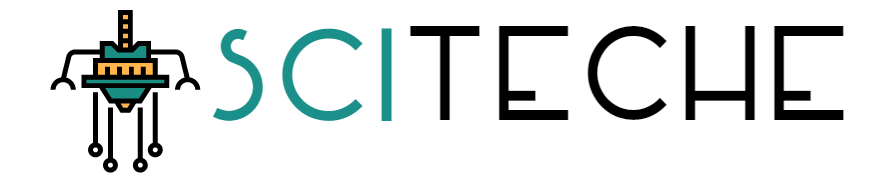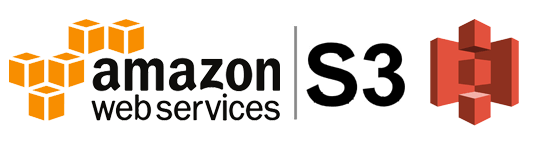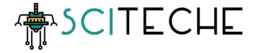Guide on Using AWS with WordPress
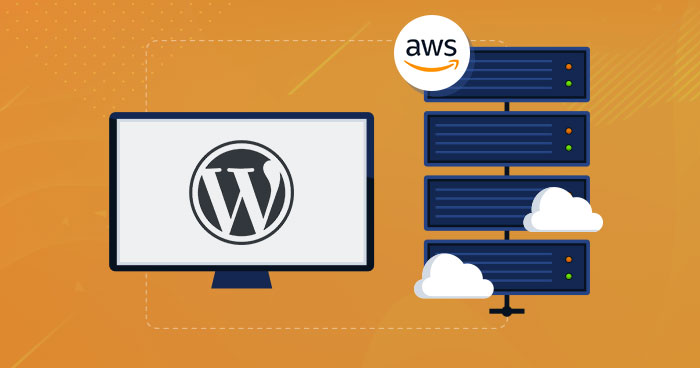
Introduction:
AWS (Amazon Web Services) is a cloud-based platform that provides various services for hosting websites and applications. WordPress is a popular open-source content management system that is used for creating and managing websites. In this guide, we will explore how to use AWS with WordPress to create a scalable and highly available website.
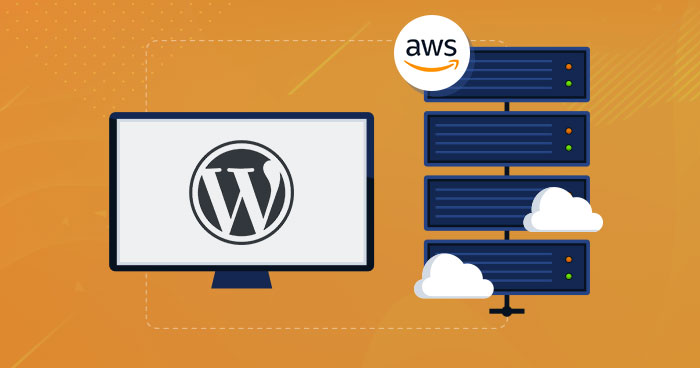
Scaling your WordPress site with AWS:
One of the key benefits of using AWS to host your WordPress site is the ability to scale resources as needed. You can easily increase or decrease the amount of computing power, storage, and memory that your site uses, depending on the amount of traffic it receives.
To scale your WordPress site with AWS, you can use the following services:
- Auto Scaling: Automatically increases or decreases the number of EC2 instances based on demand.
- Elastic Load Balancer (ELB): Automatically distributes incoming traffic across multiple EC2 instances.
- CloudFront: Amazon’s content delivery network that speeds up the delivery of your site’s static content.
By using these services, you can ensure that your WordPress site has the resources it needs to handle increased traffic without any downtime.
Backing up your WordPress site with AWS:
Another important aspect of using AWS to host your WordPress site is ensuring that your data is protected. To do this, you can use the following services to backup your site’s data:
- Amazon S3: A highly scalable and durable object storage service that you can use to store backups of your WordPress site.
- Amazon RDS: Automatically backs up your database on a set schedule and provides point-in-time recovery options.
- AWS Backup: A centralized backup service that makes it easy to manage backup and recovery for AWS services.
By using these services, you can ensure that your WordPress site’s data is protected and can be easily restored in the event of an issue.
Monitoring and optimizing your WordPress site with AWS:
Finally, it’s important to monitor and optimize your WordPress site to ensure that it is performing well. To do this, you can use the following services:
- Amazon CloudWatch: A monitoring service that provides real-time visibility into resource utilization, application performance, and operational health.
- Amazon Route 53: A highly available and scalable domain name system (DNS) service that helps ensure that your site is accessible.
- Amazon CloudFront: Provides real-time analytics on how your site’s content is being delivered.
By using these services, you can monitor the performance of your WordPress site and make any necessary optimizations to ensure that it is running smoothly.
Steps on Getting Started With AWS for WordPress:
Step 1: Choose an AWS service for hosting your WordPress site
There are several AWS services that can be used for hosting WordPress sites. Some of the most popular options include:
- EC2 (Amazon Elastic Compute Cloud) – A virtual machine service allows you to run applications and services.
- Elastic Beanstalk – A platform that makes it easy to deploy and run applications in the cloud.
- Lightsail – A managed service that provides a simple way to launch and manage WordPress sites.
Each of these services has its own advantages and disadvantages, so you’ll need to decide which one is right for you based on your needs. You can find more information about each of these services on the AWS website: https://aws.amazon.com/
Step 2: Create an Amazon S3 bucket for storing your media files
Amazon S3 is a cloud-based storage service that can be used to store your WordPress site’s media files. To create an S3 bucket, follow these steps:
- Log in to your AWS account.
- Go to the S3 service.
- Click the “Create bucket” button.
- Give your bucket a unique name and choose the region in which you want to store your files.
- Click the “Create” button to create your bucket.
Step 3: Configure your Amazon S3 bucket for WordPress
To configure your S3 bucket for WordPress, follow these steps:
- Log in to your AWS account.
- Go to the S3 service.
- Click on the bucket that you created in step 2.
- Click the “Properties” tab.
- Click the “Static website hosting” option.
- Select the “Use this bucket to host a website” option.
- Enter the name of your WordPress site’s index file (e.g. “index.html” or “index.php”) and the name of your error document (e.g. “404.html”).
- Click the “Save” button to save your changes.
Step 4: Set up a database for your WordPress site
WordPress requires a database to store your site’s data. You can use Amazon RDS (Relational Database Service) to set up a database for your WordPress site. To create an RDS instance, follow these steps:
- Log in to your AWS account.
- Go to the RDS service.
- Click the “Create database” button.
- Choose the database engine that you want to use (e.g. MySQL).
- Choose the instance type that you want to use.
- Give your database a name and specify a username and password.
- Click the “Create database” button to create your RDS instance.
Step 5: Install WordPress on your AWS instance
To install WordPress on your AWS instance, follow these steps:
- Log in to your AWS instance.
- Download the latest version of WordPress from the official WordPress website: https://www.wordpress.com
- Extract the WordPress files to your instance.
- Create a new database for your WordPress site.
- Run the WordPress installation script.
- Fill in the required
Once your RDS instance is created, you’ll need to connect your WordPress site to the database. To do this, follow these steps:
- Log in to your WordPress site.
- Go to the “Settings” section.
- Click the “Databases” option.
- Enter the database hostname, username, password, and database name.
- Click the “Save” button to save your changes.
Step 6: Configure your WordPress site for AWS
To configure your WordPress site for AWS, you’ll need to use a plugin such as the Amazon Web Services plugin. To install and configure the plugin, follow these steps:
- Log in to your WordPress site.
- Go to the “Plugins” section.
- Click the “Add new” button.
- Search for “Amazon Web Services” and install the plugin.
- Go to the “Settings” section and click the “AWS” option.
- Enter your AWS access key and secret key.
- Click the “Save” button to save your changes.
AWS CloudFront For WordPress
AWS CloudFront is a content delivery network (CDN) service offered by Amazon Web Services (AWS). It can be used to optimize the delivery of your WordPress site’s static content, such as images, videos, and CSS files. By using CloudFront, you can improve the performance of your WordPress site by reducing the latency and improving the overall user experience for your visitors.
Here’s how to set up AWS CloudFront for your WordPress site:
- First, create an AWS account if you don’t already have one.
- Next, log in to the AWS Management Console and navigate to the CloudFront dashboard.
- Click the “Create Distribution” button to create a new CloudFront distribution.
- Select the “Web” delivery method, and then choose the origin that you want to use. This is typically the URL of your WordPress site.
- In the “Default Cache Behavior Settings” section, configure the settings for your CloudFront distribution. For example, you can set the minimum and maximum TTL values for your cached content, and choose whether to use HTTP or HTTPS.
- Next, create a custom error response to handle any errors that may occur when delivering your content.
- Finally, review the settings for your CloudFront distribution and click the “Create Distribution” button to complete the setup process.
After your CloudFront distribution is created, you will be given a unique URL that you can use to access your content. To use CloudFront with your WordPress site, you will need to modify your site’s URL settings to point to the CloudFront URL. You can do this by updating your site’s settings in the WordPress dashboard or by modifying your site’s code directly.
Here’s an example of code that you can use to modify the URL settings in your WordPress site’s code:
define('WP_CONTENT_URL', 'http://<cloudfront-domain>.cloudfront.net/wp-content');
define('WP_PLUGIN_URL', 'http://<cloudfront-domain>.cloudfront.net/wp-content/plugins');
define('WP_CONTENT_DIR', ABSPATH . 'wp-content');
define('WP_PLUGIN_DIR', ABSPATH . 'wp-content/plugins');
By using AWS CloudFront with your WordPress site, you can improve the performance and user experience for your visitors. With CloudFront’s global network of edge locations, your content will be delivered quickly and reliably to visitors, regardless of where they are located. Additionally, CloudFront provides real-time analytics and detailed performance metrics, so you can monitor the delivery of your content and make any necessary optimizations.
AWS AWF and AWS Shield For WordPress:
AWS WAF (Web Application Firewall) and AWS Shield are security services offered by Amazon Web Services (AWS) that can be used to protect your WordPress site from various types of attacks, such as SQL injection, cross-site scripting (XSS), and DDoS attacks.
Here’s how to set up AWS WAF and Shield for your WordPress site:
- First, create an AWS account if you don’t already have one.
- Next, log in to the AWS Management Console and navigate to the WAF & Shield dashboard.
- To set up WAF, click the “Create Web ACL” button to create a new Web Access Control List (ACL).
- In the “Create Web ACL” wizard, choose the AWS resource that you want to protect (e.g., your WordPress site) and configure the settings for your Web ACL.
- To set up Shield, navigate to the AWS Shield dashboard and enable the service. By enabling Shield, you can protect your WordPress site from common DDoS attacks.
- To further secure your WordPress site, you can also implement additional security measures, such as SSL/TLS certificates, strong passwords, and regular software updates.
By using AWS WAF and Shield with your WordPress site, you can protect your site from various types of attacks and improve the overall security of your site. WAF provides granular control over the incoming traffic to your site, allowing you to block or allow requests based on specific conditions. And with Shield, you can protect your site from common DDoS attacks without needing to manage any infrastructure or security software.
In conclusion, by using AWS WAF and Shield with your WordPress site, you can improve the security of your site and protect it from various types of attacks. With these services, you can have peace of mind knowing that your site is secure and protected from potential security threats.
Conclusion:
By following these steps, you can use AWS to host your WordPress site and take advantage of the scalability, reliability, and security that the platform offers. If you have any questions or need additional help, you can find more information on the AWS website: https://aws.amazon.com/
In conclusion, AWS is a powerful and flexible platform that can be used to host WordPress sites. By following the steps outlined in this guide, you can set up a scalable and highly available website that takes advantage of the benefits of cloud computing.