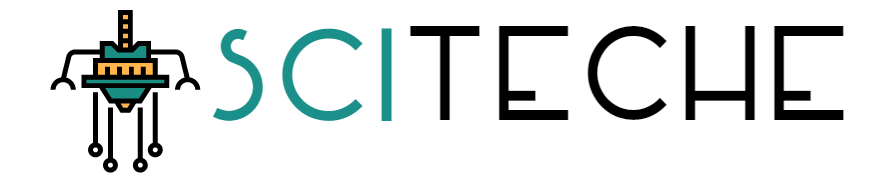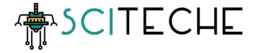Introduction to AWS S3 bucket :
Amazon S3 (Simple Storage Service) is a powerful, flexible, and highly scalable cloud storage service provided by Amazon Web Services (AWS). It allows users to store and retrieve large amounts of data, such as images, videos, and documents, from anywhere in the world.
In this blog post, we will discuss how to download an object from an AWS S3 bucket using the AWS Command Line Interface (CLI). Whether you’re a developer, a system administrator, or a data scientist, understanding how to download objects from S3 can be a valuable skill to have in your toolkit. In this guide, we will cover the basic steps involved in downloading an object from an AWS S3 bucket, including how to authenticate your AWS account, how to specify the object you want to download, and how to configure the download settings. By the end of this post, you will have the knowledge and tools necessary to download objects from S3 quickly and easily.
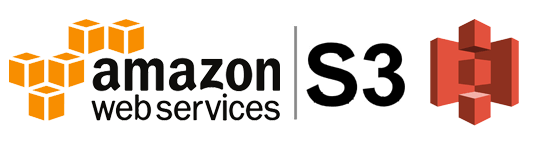
Steps To Download An Object From AWS S3 bucket :
1. First, you will need to install the AWS Command Line Interface (CLI) on your local machine. This can be done by following the instructions on the AWS CLI installation page (https://docs.aws.amazon.com/cli/latest/userguide/install-cliv2.html)
2. Once you have the AWS CLI installed, you will need to configure your AWS credentials by running the command ‘aws configure‘. This will prompt you to enter your AWS access key and secret key, as well as your default region.
3. To download an object from an AWS S3 bucket, you will use the ‘aws s3 cp' command. The basic syntax of the command is as follows:
aws s3 cp s3://<bucket-name>/<object-key> <local-file-path>
In this command, you will need to replace <bucket-name> the name of the S3 bucket you wish to download from, and <object-key> with the key of the object you wish to download. The <local-file-path> is the location on your local machine where you want to save the downloaded object.
4. For example, if you wanted to download an object called “image.jpg” from an AWS S3 bucket called “my-bucket”, and save it to a folder called “downloads” on your local machine, you would run the following command:
aws s3 cp s3://my-bucket/image.jpg downloads/image.jpg
5. In case you want to download the whole bucket, you can use the following command:
aws s3 cp s3://my-bucket/ downloads/ --recursive
6. You can also download multiple objects in parallel using the ‘--no-guess-mime-type‘ option and the ‘--exclude' and ‘--include' options to filter the files you want to download.
aws s3 cp s3://my-bucket/ downloads/ --recursive --no-guess-mime-type --exclude "*" --include "*.jpg"
7. And if you want to download only some specific folders and files, you can use the following command:
aws s3 cp s3://my-bucket/folder1/ downloads/ --recursive --no-guess-mime-type --exclude "*" --include "*.jpg"
8. And if you want to download the whole bucket with a specific prefix, you can use the following command:
aws s3 cp s3://my-bucket/folder1/ downloads/ --recursive --no-guess-mime-type --exclude "*" --include "*.jpg"
9. You can use the option if you need to download files or folders from an S3 bucket that is in a different region than your default region. For example:
aws s3 cp s3://my-bucket/folder1/ downloads/ --recursive --no-guess-mime-type --exclude "*" --include "*.jpg" --region <region-name>
10. Once you’ve run the command, the object will be downloaded to your local machine. You can then access the object from the specified local file path.
Note: Ensure you have the necessary permissions to access the S3 bucket and the object you want to download. Also, replace the placeholders in the commands (e.g. <bucket-name>, <object-name>) with the actual values for your S3 bucket and object.
Terms & Concepts Relating To AWS S3 bucket
- ‘
<bucket_name>'is the name of the S3 bucket where the folder is located. - ‘
<folder_name>‘ is the name of the folder you want to download. - ‘
<local_directory>'is the local directory where you want to download the folder to. - ‘
--recursive'flag is used to copy all files and subfolders in the specified folder.
For example, if your bucket name is “my-bucket” and the folder you want to download is called “data”, you would use the following command to download the folder to your local machine:
aws s3 cp s3://my-bucket/data C:\data --recursive
This command will download the entire “data” folder from the “my-bucket” AWS S3 bucket to the “C:\data” directory on your local machine.
Optional/Advanced Steps:
- If you want to download the objects with a certain prefix
aws s3 cp s3://bucket-name/folder/ --recursive --exclude "*" --include "*.jpg"
- If you want to download the object and rename it while downloading
aws s3 cp s3://bucket-name/object-name local-directory/new-object-name
- If you want to download the object with only showing the error and not the progress
aws s3 cp s3://bucket-name/object-name local-directory --only-show-errors
Note: Ensure you have permission to access the object and bucket you are trying to download. Also, make sure to replace the variables bucket-name, object-name, and local-directory with the appropriate values for your specific use case.
Order An Android App With Admob Ads : Click Here!